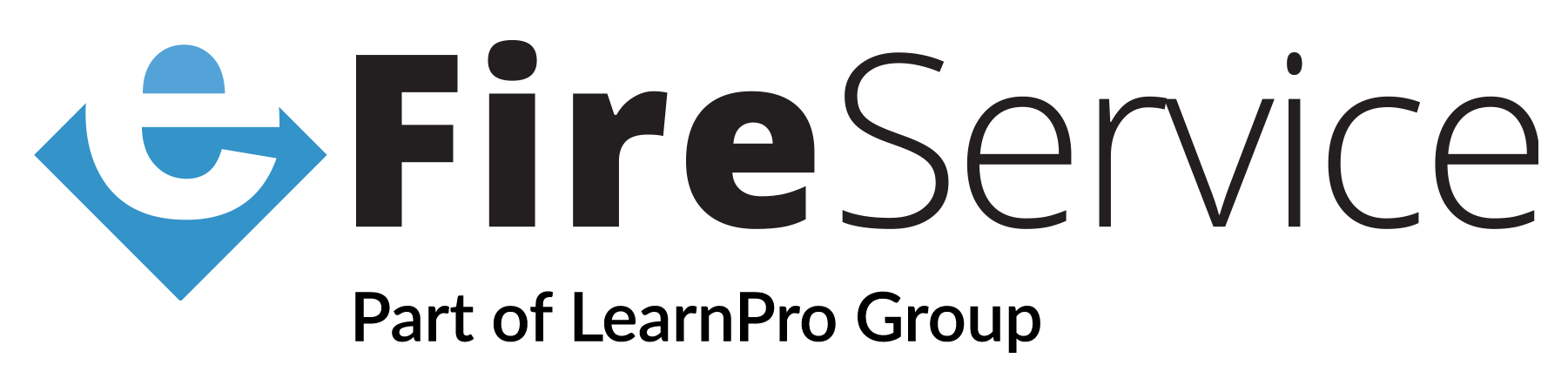Bulk Test Functionality added to Equipment Testing
16th June 2020Bulk test functionality has now been added to Equipment Testing and is available over standard and PPE versions of the module. The steps below go through how this new feature is used by users and admins.
User Bulk Test
From a users’ point of view, they will see a screen like the one below. Next to each PPE item there is now a checkbox the individual can use to select one or more items (there is also a select all option next to the equipment type/category) then by clicking the ‘Bulk Pass’ button at the top they can automatically pass tests for all selected items for a given period. The Test that is saved is based on what period is selected in the admin. If no matching period test can be found for an item that item cannot be selected for bulk testing.
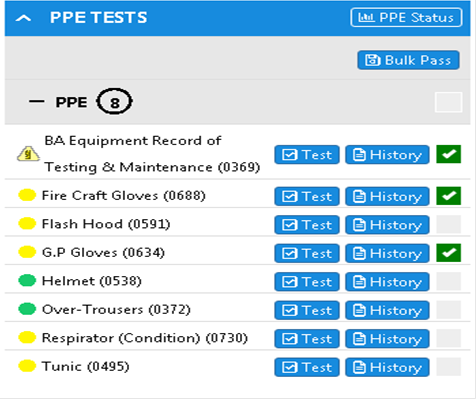
When the Bulk Pass button is clicked the user will be asked if they are sure they wish to carry out the bulk test; informing them of what period test will be performed.
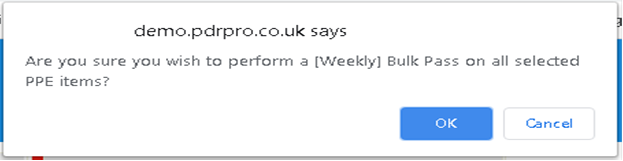
If they choose to proceed all selected items will have a passed test created for them and the test(s) complete screen will be shown.
Admin Bulk Test
From an admin’s point of view, to set the system up a bulk period needs to be selected.
This is done from 1.2 Equipment Test Module Administration – Period Settings > editing a period.

Only one period can be selected to be the bulk period and it cannot be unselected. If the admin wishes to change the period selected they can edit the period they wish to select and selecting the period in there. It will automatically de-select the current period and reassign it to the newly chosen one.